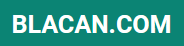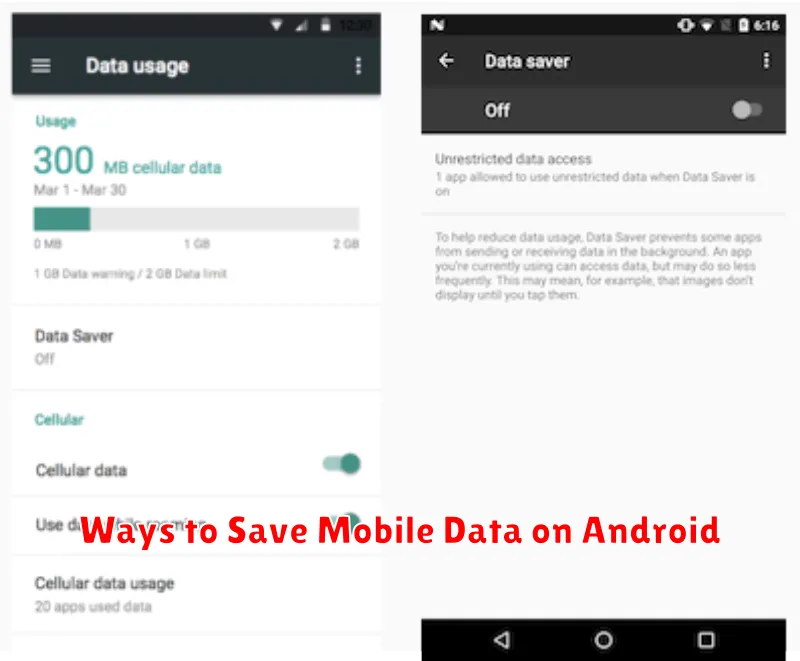In today’s hyper-connected world, mobile data is essential for communication, information access, and entertainment. However, data plans can be expensive, and exceeding your data limit can lead to overage charges or throttled speeds. For Android users, managing mobile data usage is crucial for both budgetary and performance reasons. This article will explore effective ways to save mobile data on your Android device, empowering you to take control of your data consumption and avoid unwanted costs. We’ll cover a range of tips and techniques, from simple settings adjustments to leveraging powerful data management tools.
Whether you are on a limited data plan or simply want to be more mindful of your data usage, optimizing your Android device’s data settings can significantly impact your monthly bill. Learning how to save mobile data is not just about avoiding extra charges; it’s about ensuring you have access to data when you need it most. By implementing the strategies outlined in this article, you can extend the life of your data allowance and enjoy a seamless mobile experience without constantly worrying about exceeding your limits. From restricting background data usage to utilizing data compression tools, you’ll discover practical ways to save mobile data and optimize your Android experience.
Turn On Data Saver Mode
Data Saver is a built-in Android feature that helps reduce data usage by restricting background data for most apps. This means apps won’t use data unless you’re actively using them. Enabling Data Saver is a quick and effective way to limit your mobile data consumption.
To activate Data Saver, follow these steps:
- Open your phone’s Settings app.
- Tap Network & internet (or similar, depending on your device).
- Select Data Saver.
- Toggle the Data Saver switch to the on position.
While Data Saver is on, some apps might function differently. You can whitelist specific apps to allow unrestricted data access even when Data Saver is enabled. This is helpful for essential apps like email or messaging apps.
Restrict Background Data Usage
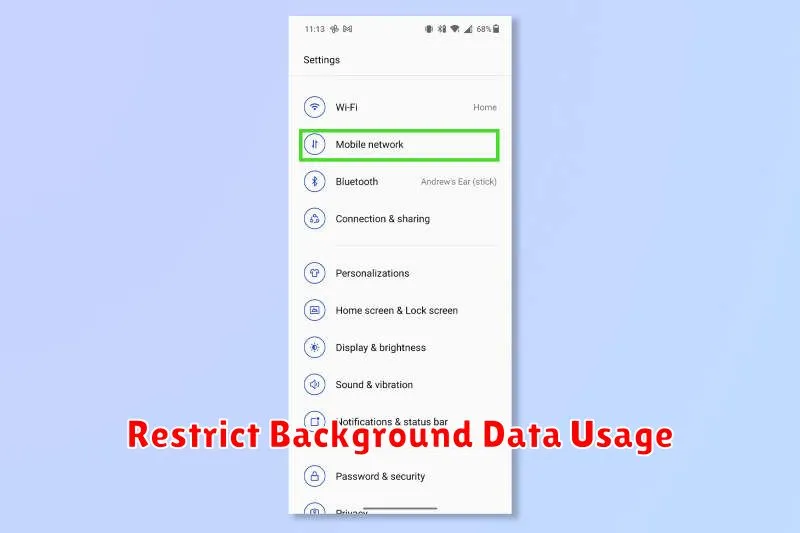
One of the most effective ways to conserve mobile data is by restricting background data usage. Many apps consume data even when you’re not actively using them. This can quickly deplete your data allowance, especially with apps that frequently sync or update.
You can manage background data usage on a per-app basis. This allows you to prioritize essential apps while limiting data consumption for less important ones. Consider restricting background data for apps you rarely use or those that consume a significant amount of data.
Furthermore, consider enabling Data Saver mode. This feature restricts background data usage for most apps, significantly reducing data consumption. While Data Saver is active, some apps may function differently or not update at all unless you open them. You can typically customize which apps are exempt from Data Saver restrictions.
Use Lite Versions of Apps
Many popular apps offer “lite” versions designed specifically for low-memory devices and to minimize data usage. These versions often have reduced functionality, but retain core features. Consider switching to lite versions of your frequently used apps like Facebook, Twitter, or YouTube.
Lite apps typically consume less data during updates and general use. They achieve this by streamlining features and often disabling background processes that consume data without your explicit interaction. This can be particularly helpful when using mobile data in areas with limited bandwidth or expensive data plans.
While lite apps offer significant data savings, it’s important to evaluate your needs. If you rely heavily on the full functionality of a particular app, the lite version might not be a suitable replacement.
Download Over Wi-Fi Only
One of the most effective ways to conserve mobile data is to restrict downloads to Wi-Fi networks. This prevents apps and system processes from consuming your data allowance for large downloads, such as app updates, music, podcasts, or videos.
Most apps offer a setting to control download behavior. Check individual app settings to ensure downloads occur only when connected to Wi-Fi. For example, in the Google Play Store, you can configure updates to download over Wi-Fi only.
System-level settings on your Android device also provide control over automatic updates. You can usually find these settings in the “Software update” or “System updates” section of your device’s settings menu. Look for an option to restrict updates to Wi-Fi only. This is crucial for preventing large system updates from depleting your mobile data.
By actively managing download preferences, you can significantly reduce your mobile data usage and avoid unexpected overage charges.
Set Data Limits
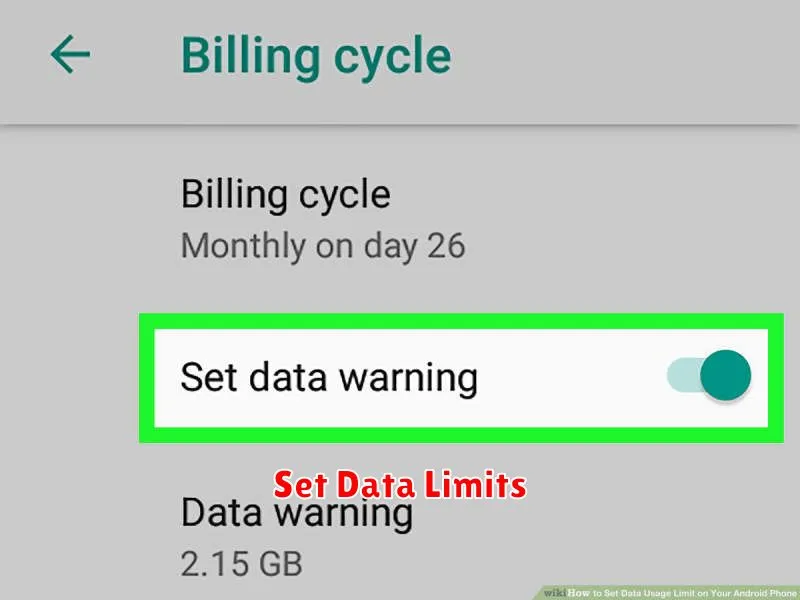
Android provides built-in tools to help you manage your data usage. A key feature is the ability to set data limits and warnings. This allows you to define a specific amount of data usage for your billing cycle. Once you approach or reach this limit, your device will notify you. You can even configure your device to automatically disable mobile data once the limit is reached, preventing unexpected overcharges.
To set a data limit, access your device’s Settings. Then, navigate to the Network & internet or Connections section (this may vary slightly depending on your device and Android version). Look for Data usage or a similar option. Within this menu, you should find the option to set a mobile data limit and warning. Specify the desired data usage amount and set the cycle dates according to your billing cycle.
Disable Auto-Sync
Automatic synchronization is a convenient feature, but it can consume a significant amount of mobile data. Apps frequently sync in the background to update information, which can quickly deplete your data allowance. Disabling auto-sync can significantly reduce your data usage, especially if you have many apps installed.
You can selectively disable auto-sync for specific apps or disable it entirely. To disable it completely, go to your device’s Settings, then look for Accounts or Users & Accounts. Within this menu, you should find an option to Turn off auto-sync.
For more granular control, you can choose which apps are allowed to sync automatically. Inside the Accounts menu, you can typically select individual accounts (like Google or Email) and choose which services within those accounts are allowed to sync in the background. This allows you to prioritize essential services while restricting data usage for less critical apps.
Monitor App Usage Regularly
Regularly monitoring your app usage is crucial for understanding your data consumption patterns. Android provides built-in tools to track data usage per app. Accessing this information allows you to pinpoint data-hungry apps and adjust their usage accordingly.
You can find this data within your phone’s settings, typically under “Data Usage” or a similarly named section. Within this section, you should find a breakdown of data usage by app. This detailed view enables you to see which apps consume the most mobile data, allowing you to make informed decisions about their usage.
For example, streaming apps typically consume large amounts of data. By monitoring your usage, you can identify how much data you’re using for streaming, which can help you decide whether you need to adjust your streaming habits, reduce video quality, or limit streaming to Wi-Fi networks. Similarly, some social media apps can also consume significant data if auto-playing videos is enabled. Monitoring app usage helps you identify these issues and take corrective action.