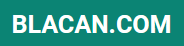Unlock the full potential of your iPhone by discovering its hidden features. Many users are unaware of the powerful capabilities tucked away within their devices. This article will unveil some of the most commonly missed iPhone features, helping you maximize your device’s efficiency and unlock a world of new possibilities. From streamlining daily tasks to enhancing your overall user experience, these hidden gems are waiting to be discovered.
Navigate your iPhone like a pro by mastering these secret tips and tricks. Whether you’re a seasoned iPhone user or just starting out, you’re bound to find valuable hidden features that will transform the way you interact with your device. Prepare to be amazed by the hidden potential within your iPhone, and learn how these often-overlooked features can significantly improve your mobile experience.
Underrated iOS Features
While many users are familiar with popular iOS features, several powerful tools often go unnoticed. These underrated features can significantly enhance your iPhone experience and streamline daily tasks.
Back Tap
Back Tap allows you to trigger actions, like taking a screenshot or opening Control Center, by simply tapping the back of your iPhone two or three times. This customizable feature can be found in Accessibility settings.
Live Text
Introduced in iOS 15, Live Text uses on-device intelligence to recognize text within images. You can then interact with this text by copying, translating, or searching it directly. This powerful tool works within Photos, Camera, and even live camera previews.
Focus Modes
Beyond Do Not Disturb, Focus Modes offer granular control over notifications and app availability. You can create custom Focuses for work, personal time, or specific activities, allowing you to minimize distractions and stay focused on the task at hand.
Back Tap Shortcuts

Back Tap is a remarkably useful accessibility feature that can trigger various actions by double or triple-tapping the back of your iPhone. Many users are unaware of this powerful tool hidden within their settings.
Enabling Back Tap: To activate this feature, navigate to Settings > Accessibility > Touch > Back Tap. Here you’ll find options for both Double Tap and Triple Tap.
Customizing Shortcuts: A wide range of actions can be assigned to each tap, from taking screenshots and activating Siri to controlling volume and opening the Control Center. You can even trigger Shortcuts that you’ve created using the Shortcuts app, enabling complex automations with just a tap.
Practical Uses: Consider using Back Tap to quickly access frequently used features or to perform actions that typically require multiple steps. For example, set a double-tap for activating your flashlight or a triple-tap to take a screenshot.
Text Replacement Hacks
The iPhone’s text replacement feature is a powerful tool for saving time and ensuring accuracy. While many users leverage it for simple shortcuts like replacing “omw” with “on my way,” its capabilities extend far beyond that.
You can create complex text replacements for frequently used phrases, email addresses, or even boilerplate responses. This is especially useful for long or complicated information that you often need to type.
To set up a text replacement, navigate to Settings > General > Keyboard > Text Replacement. Tap the “+” icon to create a new shortcut. In the “Phrase” field, enter the text you want to expand. In the “Shortcut” field, enter the shortcode that will trigger the replacement. For example, you could set up “@@email” to automatically expand to your full email address.
Pro Tip: Utilize unique character combinations for your shortcuts to avoid accidental triggers. Consider incorporating symbols or numbers.
QuickTake in Camera App
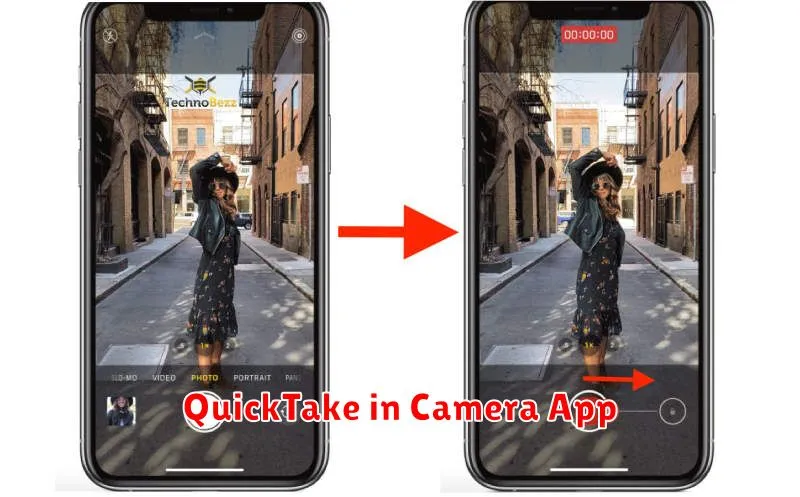
The QuickTake feature allows you to quickly capture videos without switching out of photo mode. This is especially useful for capturing fleeting moments when changing modes would take too long.
For iPhones with a physical shutter button, simply press and hold the shutter button to record a QuickTake video. Release the button to stop recording.
On iPhones without a physical shutter button, press and hold the shutter button on the screen to record a QuickTake video. To lock the recording and continue filming without holding the button, slide the shutter button to the right and release it. To stop recording, tap the record button again.
Pinning Conversations in Messages
The Messages app allows you to pin important conversations to the top of your list. This makes it easy to quickly access messages from your favorite contacts or groups without scrolling through numerous conversations. This feature is especially beneficial for users who engage in a high volume of messaging.
To pin a conversation, simply swipe right on the conversation you want to keep readily available. A yellow pin icon will appear. Tap it, and the conversation will move to the top of your message list in a dedicated pinned section.
You can pin up to nine conversations. These pinned conversations will remain at the top even as new messages arrive in other threads. To unpin a conversation, simply swipe right again and tap the yellow pin.
Drag-and-Drop Between Apps
One of the most convenient, yet often overlooked, features of the iPhone is its ability to drag and drop content between different applications. This functionality extends beyond simple text and images.
Imagine dragging a photo from your Photos app directly into an email you’re composing in Mail. Or perhaps transferring a file from your Files app into a note in Notes. This seamless integration between apps streamlines workflows and saves valuable time.
To utilize this feature, simply touch and hold the item you wish to move. While continuing to hold, use another finger to navigate to the destination app. Once the second app is open, drop the content into the desired location.
This functionality is particularly useful for multitasking and working with multiple apps simultaneously. It eliminates the need for cumbersome copy-pasting or sharing mechanisms, providing a fluid and intuitive user experience.
Live Text from Photos
One of the most impressive yet often overlooked features of modern iPhones is Live Text. This functionality allows you to interact with text within your photos, just like you would with any other text on your device.
Accessing Live Text is remarkably simple. Open a photo containing text, and you’ll notice a small icon appear in the bottom right corner. This icon indicates that Live Text is available. Tapping the icon or simply long-pressing the text itself activates Live Text.
With Live Text active, you can perform a variety of actions. You can copy and paste text, look up definitions, translate languages, and even initiate phone calls or send emails directly from the photo.
This powerful feature can save you significant time and effort, eliminating the need to manually retype information seen in pictures. Consider the convenience of quickly grabbing a phone number from a business card photo or copying a recipe from a cookbook snapshot.