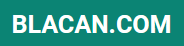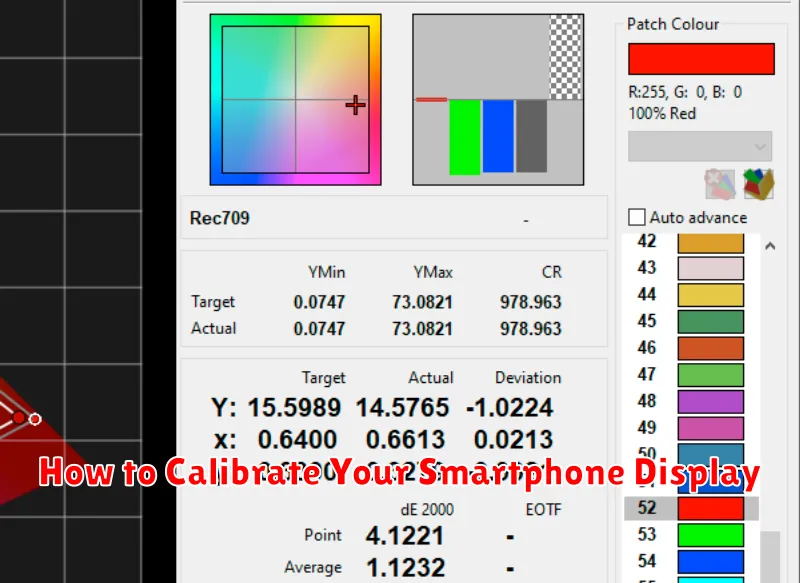Is your smartphone display looking a little off? Colors seem washed out? Perhaps the whites aren’t quite white or the blacks appear more like a dark gray? A poorly calibrated display can dramatically impact your viewing experience, making images appear dull and inaccurate. Learning how to calibrate your smartphone display can drastically improve the quality of images, videos, and even just everyday browsing. Proper display calibration ensures accurate color representation, optimal brightness, and the best possible contrast for your device. This article will provide a comprehensive guide on smartphone display calibration, covering various techniques and tools to help you achieve the perfect picture.
Whether you’re a professional photographer concerned with accurate color reproduction, a mobile gamer seeking the best visuals, or simply someone who wants to enjoy the full potential of their smartphone screen, this guide is for you. We will explore built-in calibration settings, explore the benefits of using third-party calibration apps, and discuss manual calibration techniques for fine-tuning your display. By the end of this article, you’ll have the knowledge and tools necessary to calibrate your smartphone display and experience the vibrant, accurate, and immersive visuals your device is capable of producing.
Why Calibration Matters
A calibrated smartphone display ensures that the colors you see are accurate and consistent with industry standards. This is crucial for various activities, impacting your overall user experience.
Visual Content Creation: If you edit photos or videos on your smartphone, calibration is essential for achieving professional-looking results. Uncalibrated displays can mislead you into making incorrect adjustments, resulting in images that look drastically different on other devices.
Media Consumption: Enjoying movies, photos, and games is significantly enhanced with a properly calibrated display. Experience true-to-life colors and accurate visuals as intended by the creators.
Accessibility: Calibration can improve accessibility for users with visual impairments. By adjusting display settings for optimal contrast and color balance, individuals can experience a more comfortable and usable interface.
Adjusting Brightness and Contrast
Brightness and contrast are crucial aspects of display calibration. Brightness refers to the overall light intensity emitted from the screen. Contrast, on the other hand, defines the difference between the darkest blacks and the brightest whites.
Most smartphones offer manual controls for both brightness and contrast within the display settings. Some devices offer adaptive brightness, which automatically adjusts the screen’s brightness based on the ambient light. While convenient, this feature can sometimes interfere with accurate calibration. It’s often best to disable adaptive brightness while calibrating your display and then re-enable it afterward if desired.
For optimal calibration, start by adjusting the brightness to a comfortable level for your typical viewing environment. Then, adjust the contrast to achieve a discernible difference between light and dark areas without losing detail in either extreme.
Using Built-In Color Profiles

Most smartphones offer pre-calibrated color profiles accessible through display settings. These profiles allow you to quickly adjust the screen’s color representation without needing specialized tools. Common profiles include “Standard,” “Natural,” “Vivid,” and sometimes options like “Photo” or “Cinema.”
The “Standard” mode generally aims for a balanced and accurate representation of colors. “Natural” tends to be warmer, while “Vivid” emphasizes saturation for a more vibrant (though often less accurate) look. Specialized modes like “Photo” or “Cinema” try to adhere to specific color standards used in those industries.
To use these profiles, navigate to your phone’s display settings. Look for an option labeled “Color Mode,” “Display Profile,” or something similar. Experiment with the different profiles to find the one that best suits your preferences and needs. Remember that the perceived best setting can be subjective.
Manual RGB Adjustment Tips
Manual RGB adjustment allows for fine-tuning of your display’s colors. This method offers greater control compared to preset modes but requires a discerning eye and patience.
Most smartphones with manual RGB controls offer sliders for Red, Green, and Blue. Adjusting these sliders alters the intensity of each color channel, impacting the overall white balance and color representation.
Start by finding a neutral gray image or a reliable color chart to use as a reference. Observe how adjustments to each color channel affect the grayscale or the reference colors. The goal is to achieve a balanced and accurate representation.
Small adjustments are key. Incrementally change the sliders to avoid oversaturation or color casts. Pay attention to how changes in one channel influence the perception of the others.
Apps That Help Calibrate Displays
While some basic calibration can be done through system settings, using dedicated apps can offer more precise adjustments and specialized tests.
Several apps are available on various app stores that can assist in calibrating your display. These apps typically guide you through a series of tests for aspects such as gamma correction, white balance, and color saturation. Some popular choices include apps specifically designed for screen calibration or those with broader display testing functionalities.
When using a calibration app, follow the on-screen instructions carefully. The app might present test patterns or images that you need to adjust to your preference or to a predefined standard. Remember that results can vary depending on the app and your device’s capabilities.
Dealing with Screen Tint Issues
Screen tint, often perceived as a color cast across the display, can significantly impact the viewing experience. Addressing this issue can involve several methods, ranging from built-in software calibrations to third-party applications.
Many modern smartphones offer built-in display calibration tools. These tools typically allow adjustments to color temperature and saturation, potentially mitigating the tint. Explore your device’s display settings for options like “Color Correction,” “Screen Mode,” or “Color Temperature.” Experimenting with these settings can often help reduce noticeable tinting.
If the built-in options are insufficient, consider exploring third-party apps designed for screen calibration. These apps often offer more granular control over color adjustments and can provide specialized tests to help pinpoint and correct specific color casts.
In cases of severe or persistent tinting, particularly if it appears uneven across the display, hardware issues may be involved. Consulting the device manufacturer or a qualified repair technician is recommended if software adjustments fail to resolve the problem.
Testing Before and After Changes
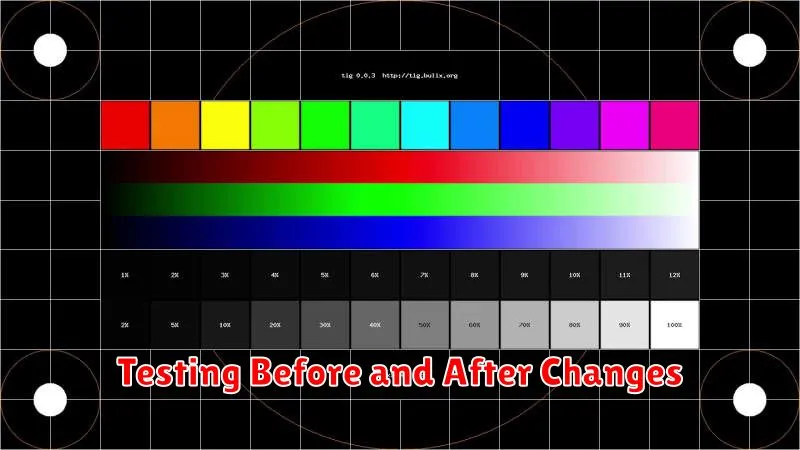
After making adjustments to your smartphone’s display settings, it’s crucial to test the changes to ensure they’ve improved the visual experience. There are several ways to accomplish this.
Visual Inspection
Start with a simple visual check. Look at various types of content, such as photos, videos, and text. Pay attention to aspects like color accuracy, white balance, and overall image quality. Compare your perception before and after the adjustments. Do the colors appear more natural? Is the white point closer to a true white, rather than tinted yellow or blue? Is the contrast improved without losing detail in shadows or highlights?
Reference Images and Videos
Utilize calibration images and videos specifically designed for display testing. These resources contain standardized colors, gradients, and patterns that help identify inconsistencies or biases in color reproduction and brightness. Comparing your adjusted display to these reference materials will provide a more objective evaluation of the changes.