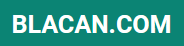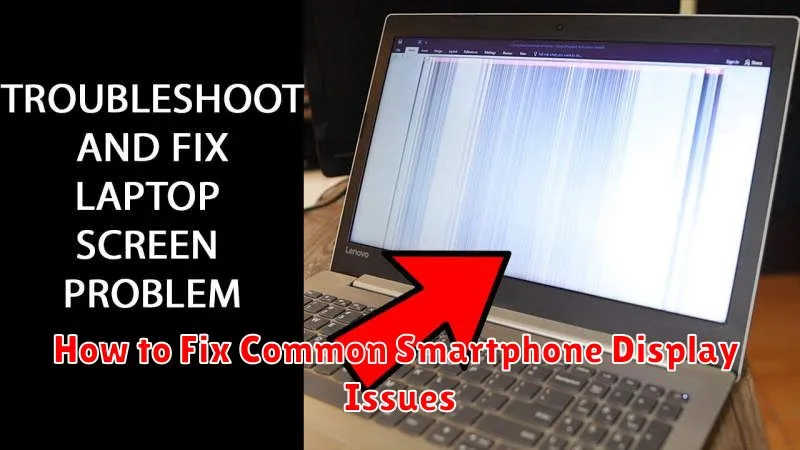Is your smartphone display giving you trouble? A cracked screen, unresponsive touch, or dead pixels can severely impact your phone’s usability. This article provides a comprehensive guide on how to fix common smartphone display issues, ranging from simple troubleshooting steps to more advanced repairs. Learn how to diagnose the problem, determine the best course of action, and potentially save yourself a costly trip to a repair shop. We’ll cover troubleshooting tips for various display problems, including cracked screens, unresponsive touchscreens, dead pixels, flickering screens, dim displays, and display discoloration.
Whether you’re experiencing a minor glitch or a major malfunction, this guide will empower you with the knowledge to address common smartphone display issues. From identifying the root cause of the problem to exploring DIY repair options or seeking professional help, you’ll find valuable information and practical advice to get your smartphone display back in optimal condition. We’ll discuss preventive measures you can take to avoid future display problems, ensuring a long and productive life for your device. Understand the repair costs associated with different display issues and learn when it’s best to seek professional assistance.
Dead Pixels and Flickering
Dead pixels appear as tiny black, white, or colored spots on your screen that don’t change when the display content changes. They are caused by malfunctioning transistors within the display panel. Unfortunately, dead pixels usually require hardware replacement to fix.
Before concluding it’s a dead pixel, try troubleshooting software issues. Sometimes, stuck pixels mimic dead pixels. Stuck pixels are temporarily stuck on a single color and might be revived. There are apps and websites that rapidly cycle through colors to potentially unstick these pixels.
Flickering is characterized by a rapid, intermittent change in screen brightness or a sporadic flashing of the display. Several factors can cause flickering.
Software conflicts are a common cause. Try restarting your device or checking for software updates. Incompatible apps or corrupted system files can also cause flickering. Uninstalling recently installed apps might resolve the issue.
Loose connections can also lead to flickering. If your phone has been dropped or subjected to physical stress, a loose internal connection might be the culprit. In such cases, professional repair is recommended.
Hardware defects, like a failing display backlight or faulty display controller, can also cause flickering. Like dead pixels, this typically requires professional repair or screen replacement.
Touchscreen Not Responding

A non-responsive touchscreen can be incredibly frustrating. Before assuming the worst, try these troubleshooting steps.
Basic Troubleshooting
Often, a simple restart can resolve the issue. Restart your device. If this doesn’t work, try a soft reset (if applicable to your model). This often involves holding down the power button for an extended period.
Check for Obstructions
Ensure your screen is clean and free of any debris or liquids. Even a small smudge or droplet can interfere with the touchscreen’s functionality. Use a clean, soft cloth to gently wipe the screen.
Remove Screen Protector
A thick or damaged screen protector can sometimes impede touch sensitivity. Temporarily remove your screen protector to see if it resolves the problem.
Check for Software Updates
Outdated software can occasionally cause touchscreen issues. Check your device’s settings for any available software updates and install them if available.
Screen Burn-In Prevention
Screen burn-in, also known as image retention, is a permanent discoloration of areas on a screen caused by prolonged display of a static image element. While less common on modern OLED screens, it can still occur. Taking preventative measures is the best way to avoid this issue.
Key Prevention Strategies
- Lower Brightness: Reduce your screen’s brightness to a comfortable level. Excessive brightness contributes to burn-in.
- Shorter Screen Timeout: Enable a shorter screen timeout in your display settings. This will turn off the display after a period of inactivity, preventing static elements from being displayed for extended durations.
- Use Immersive Mode: When applicable, use immersive mode in apps, particularly those with static navigation elements. This hides the status bar and navigation buttons, minimizing the risk of those elements burning in.
- Use Dark Mode/Themes: When available, choose darker backgrounds and themes. Darker pixels consume less energy and are less prone to burn-in than brighter ones.
- Vary Content: Avoid displaying static images or content for prolonged periods. Vary the content displayed on your screen.
By following these preventative measures, you can significantly reduce the risk of screen burn-in and prolong the life of your smartphone’s display.
Brightness Auto Adjustment Errors
One common display issue is erratic or inaccurate auto-brightness adjustment. This can manifest as the screen being too dim in bright environments or overly bright in dark ones. This can strain your eyes and impact battery life.
Troubleshooting Steps:
- Check the Ambient Light Sensor: Ensure the sensor, usually located near the top of the phone, isn’t obstructed by a case or screen protector.
- Toggle Auto-Brightness: Turn auto-brightness off and then on again in your display settings. This can sometimes reset the system.
- Restart Your Device: A simple restart can often resolve temporary software glitches affecting the sensor.
- Check for Software Updates: Outdated software can sometimes cause compatibility issues. Make sure your operating system is up-to-date.
- Factory Reset (Last Resort): If all else fails, a factory reset might be necessary. Remember to back up your data before proceeding.
Color Calibration Problems
Inaccurate color representation can significantly impact your smartphone viewing experience. Color calibration issues manifest as overly saturated, dull, or skewed colors. This can make images appear unrealistic and affect the usability of certain apps.
Several factors can contribute to this problem. Aging displays can naturally shift in color accuracy. Software glitches or incorrect settings can also be culprits. Third-party apps or accidental modifications to display settings may introduce unexpected color casts.
Addressing color calibration issues involves several potential solutions. Many modern smartphones include built-in calibration tools within the display settings. These tools typically offer adjustable sliders for red, green, and blue color channels, allowing users to fine-tune color balance. If built-in options are unavailable, consider third-party calibration apps. However, exercise caution when using such apps and ensure they are from reputable sources. If problems persist, a factory reset may be necessary, but remember to back up your data beforehand. If none of these methods resolve the issue, consulting the manufacturer or a qualified technician may be required to assess potential hardware problems.
Restart and Safe Mode Checks
Often, a simple restart can resolve temporary software glitches affecting your display. Restart your device by holding down the power button and selecting the restart option. Observe if the display issue persists after the restart.
If the problem remains, booting into Safe Mode can help determine if a third-party app is the culprit. Safe Mode temporarily disables downloaded apps, allowing you to isolate potential software conflicts. The method for entering Safe Mode varies by device manufacturer, so consult your device’s documentation for specific instructions. If the display issue disappears in Safe Mode, a recently installed app is likely the cause. Try uninstalling recently added apps one by one to identify the problematic app.
When to Replace the Screen
Knowing when to replace your smartphone screen is crucial. While some issues can be resolved with troubleshooting, others necessitate a complete screen replacement. Consider replacement in the following scenarios:
Visible Cracks or Shatters
Cracks, regardless of size, compromise the structural integrity of the display. They can worsen over time and lead to further damage. Shattered screens present safety hazards and render the phone unusable. These situations unequivocally require screen replacement.
Unresponsive Touchscreen
If your touchscreen is partially or completely unresponsive, and troubleshooting steps like restarting the device haven’t helped, a screen replacement is likely needed. This unresponsiveness could be due to internal damage to the digitizer.
Dead Pixels or Lines
The appearance of dead pixels (small black or discolored spots) or lines across the screen signals damage to the display panel itself. While a few dead pixels might be tolerable, multiple pixels or persistent lines often warrant a replacement.
Display Distortion or Discoloration
Distortion, such as image warping or unusual color patterns (like a rainbow effect), alongside significant discoloration, like a yellow tint, can indicate internal damage to the display. These issues necessitate a screen replacement for optimal viewing quality.