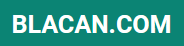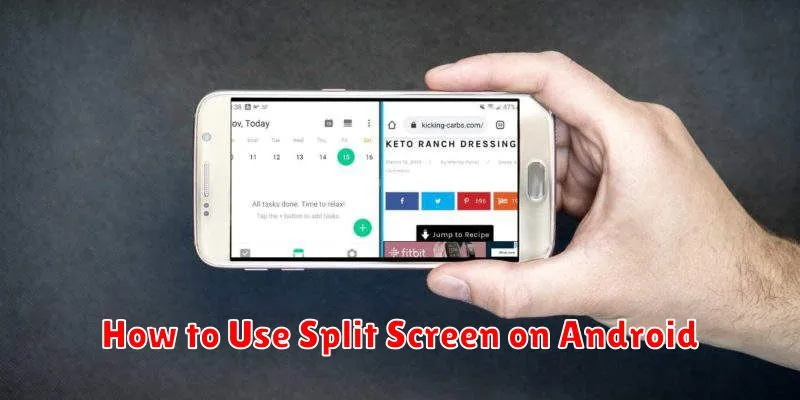Do you find yourself constantly switching between apps on your Android device? Perhaps you’re referencing notes while browsing the web, or messaging a friend while watching a video. If so, learning how to use split screen on your Android phone or tablet can significantly enhance your productivity and multitasking capabilities. This guide will provide a comprehensive overview of how to activate, use, and customize the split screen functionality on your Android device, enabling you to efficiently manage multiple apps simultaneously.
Mastering the split screen feature on Android allows you to leverage the full potential of your device’s screen real estate. Whether you’re engaged in split screen multitasking for work, entertainment, or communication, this tutorial will equip you with the knowledge to navigate the process seamlessly. We will cover the various methods for initiating split screen mode, adjusting the window sizes, and switching between apps, empowering you to optimize your workflow and make the most of your Android experience.
Benefits of Split Screen Mode
Split screen mode, also known as multi-window, offers a powerful way to enhance productivity and multitasking on your Android device. It allows you to use two apps simultaneously, eliminating the need to constantly switch between them.
Increased Productivity is a key advantage. By having two apps open side-by-side, you can easily reference information, copy and paste between applications, or work on two tasks concurrently. Imagine drafting an email while referencing a webpage, or comparing products on two different shopping apps.
Improved Multitasking is another significant benefit. Split screen allows for seamless transitions between tasks. You can quickly respond to a message without losing your place in a document or pause a video to check your email, all without closing or minimizing either app.
Enhanced Convenience is a welcome perk. Split screen simplifies activities like watching a video while taking notes or following a recipe while simultaneously using a timer app. The ability to have two apps readily available streamlines your workflow and reduces interruptions.
How to Enable Split View
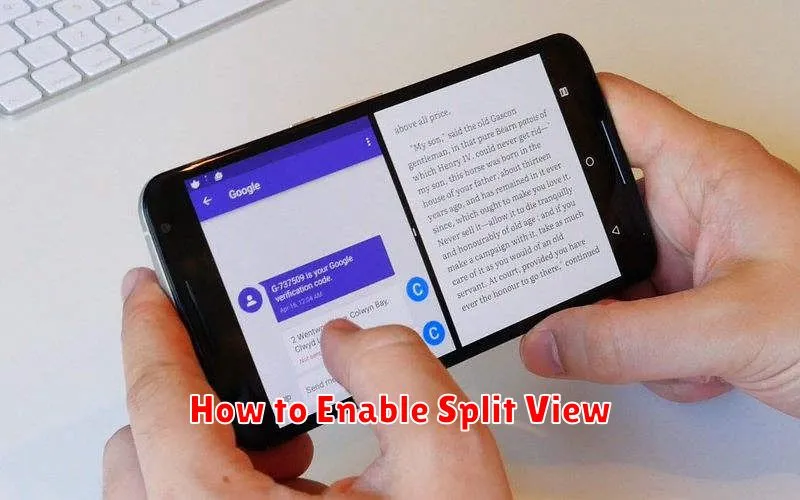
Enabling split-screen view, also known as split view, on your Android device allows you to use two apps simultaneously. The process may vary slightly depending on your device’s manufacturer and Android version, but the general steps remain consistent. Here’s a common method:
Using the Recent Apps Button
Most Android devices utilize the Recent Apps button for split-screen functionality. Press the Recent Apps button. This button often looks like a square or three vertical lines. You’ll see a list of your recently used apps. From this list, you can select the apps you want to use in split view.
Selecting Apps for Split Screen
Choose the first app you wish to use. Long-press on the app’s icon at the top of its preview window. A menu should appear with options like “Split screen” or “Open in split screen view.” Tap on this option.
Your first chosen app will move to the top or left portion of the screen. Then, select the second app from the remaining recent apps. It will automatically fill the other half of the screen.
If your device runs an older Android version, you might need to drag the app’s icon to the top or edge of the screen to initiate split screen.
Apps That Support Split Screen
Most apps available on the Google Play Store support split-screen functionality. However, some apps may have limitations or choose not to support it. Generally, well-designed apps from reputable developers will work seamlessly in split-screen mode.
Here’s a general overview of app categories and their split-screen compatibility:
-
Productivity Apps: Apps like email clients, document editors, and note-taking apps generally work well in split-screen, enabling increased productivity.
-
Social Media Apps: Most social media apps are split-screen compatible, allowing you to browse your feed while simultaneously engaging in other activities.
-
Communication Apps: Messaging and video conferencing apps typically function well in split-screen, enabling you to multitask during conversations.
-
Media Apps: Video streaming and music player apps generally support split-screen, providing a convenient way to consume media while performing other tasks.
-
Games: While many games are compatible, split-screen functionality might not always be practical due to the demanding nature of certain games.
If an app doesn’t support split-screen, it will typically open in full-screen mode, overriding the split-screen view.
Adjusting Window Sizes
Once you have two apps open in split-screen mode, you can easily adjust the amount of screen space each app occupies. This allows you to prioritize the content you need to see most clearly.
To resize the windows, look for the divider – a black bar separating the two apps. Touch and drag this divider either upwards or downwards. Dragging it upwards will increase the size of the top window and decrease the size of the bottom window. Conversely, dragging the divider downwards will increase the size of the bottom window and decrease the size of the top window.
You can adjust the sizes to various proportions. For example, you might prefer a 50/50 split for equal viewing, or a 70/30 split if you need to focus more on one app than the other.
Exiting Split Screen Properly
Exiting split screen mode is a straightforward process, ensuring a smooth transition back to single-app usage. There are a few different methods depending on your Android version and device manufacturer’s customizations.
The most common method is to drag the divider between the two apps. Simply drag the divider all the way to the top or bottom edge of the screen. This will maximize the app you are dragging towards and close the other app.
Alternatively, you can often find an “Exit Split Screen” button. This usually appears as a small icon or button overlaid on the divider. Tapping this button will immediately close split screen mode and return you to the app that was most recently in focus.
On some devices, you can use the recent apps button to exit split screen. Accessing the recent apps view allows you to select a different app or close one of the apps currently in split screen.
Common Limitations
While split-screen multitasking is a valuable feature, it’s important to be aware of some limitations. Not all apps are designed to support split-screen mode. You might encounter apps that refuse to resize or function correctly when used in a split-screen configuration. Attempting to use an incompatible app may result in the app closing or the split-screen view collapsing.
Certain system functions might also be restricted. For example, some devices might limit access to notifications or certain quick settings options while in split-screen mode. Additionally, performance can be impacted, particularly on devices with less RAM. Running two apps concurrently demands more processing power, potentially leading to slowdowns or lag, especially with resource-intensive applications.
Finally, the split-screen view itself alters the available screen real estate for each app. This can make it challenging to use apps that require a larger display area, particularly those with complex interfaces or small text. Keep in mind that the aspect ratio of each app changes in split-screen mode, which might impact usability.
Best Productivity Use Cases
Split-screen functionality on Android devices offers numerous productivity benefits. By enabling you to view and interact with two apps concurrently, it streamlines multitasking and enhances efficiency.
Comparing Documents/Data: Easily compare spreadsheets, edit documents while referencing research material, or proofread content against its source.
Research and Note-Taking: Conduct research on one screen while simultaneously taking notes or composing an email on the other.
Messaging and Monitoring: Stay connected with colleagues or friends through messaging apps while monitoring social media or news feeds.
Presentation and Collaboration: Display presentation slides on one screen while accessing speaker notes or audience engagement tools on the other.