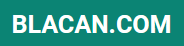Navigating the world of smartphones can be challenging, especially for elderly users. This guide offers practical smartphone tips designed specifically for seniors, addressing common difficulties and empowering them to utilize the full potential of their devices. We’ll cover everything from basic operations like making calls and sending texts to more advanced features like using apps and staying connected with loved ones. Whether you’re a senior yourself looking to improve your smartphone skills, or a caregiver seeking assistance for an elderly loved one, this article will provide invaluable smartphone tips.
This comprehensive guide focuses on simplifying smartphone use for the elderly. We understand that technology can sometimes feel overwhelming, so we’ve broken down complex tasks into easy-to-understand steps. Our smartphone tips for seniors will cover essential functions, accessibility settings, and safety considerations, ensuring a positive and empowering experience for elderly users. From adjusting font sizes and screen brightness for better readability to managing contacts and utilizing voice commands, we’ll equip you with the knowledge to confidently navigate the digital world. Join us as we explore practical and effective smartphone tips for elderly users.
Choose Easy-to-Use Interfaces
Navigating a smartphone can be challenging for some elderly users. Selecting a device with a user-friendly interface is crucial for a positive experience. Look for smartphones that offer simplified launchers or senior-friendly modes. These interfaces typically feature larger icons, high contrast text, and simplified menu structures.
Consider exploring options like Android’s simplified launcher or dedicated senior-friendly launchers available on the Google Play Store. Apple iOS also offers accessibility features that can be adjusted to create a simpler user experience. Experiment with different interfaces to find one that suits the individual’s needs and preferences.
A streamlined interface reduces complexity and makes it easier for elderly users to access essential functions like calling, texting, and using apps. This simplicity can significantly enhance their comfort and confidence when using a smartphone.
Enable Large Text and Icons
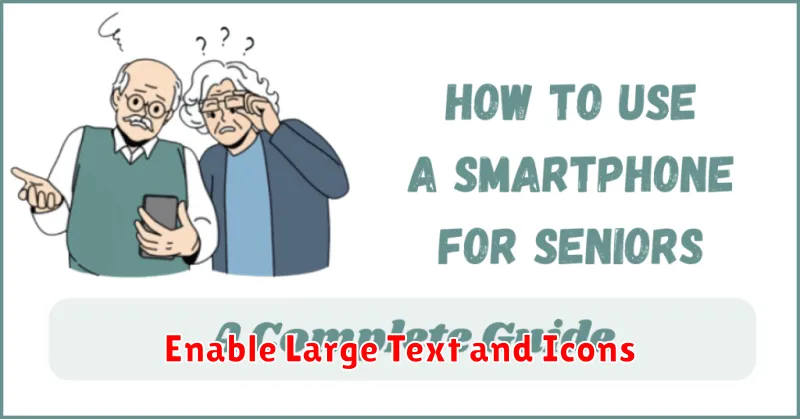
Many smartphones offer accessibility features to enhance visibility for users with visual impairments. Enlarging text and icons can significantly improve readability and ease of navigation. This setting is often found in the accessibility or display settings of your device.
To enable larger text: Locate the “Display” or “Accessibility” settings within your phone’s main settings menu. Look for an option labeled “Font Size” or “Text Size.” Adjust the slider or choose a preset size that best suits your needs.
To enable larger icons: Some devices allow you to increase the size of app icons and other interface elements. This option might be labeled “Display Size” or “Screen Zoom.” Experiment with different settings to find a comfortable balance between icon size and the number of icons displayed on the screen.
Set Up Emergency Contacts
In case of an emergency, readily accessible contact information can be crucial. Ensure ICE (In Case of Emergency) contacts are programmed into your phone. Most smartphones offer a dedicated section for these crucial contacts, often accessible even from the lock screen.
Clearly label these contacts as “ICE – [Relationship]” (e.g., ICE – Spouse, ICE – Daughter). This helps first responders quickly identify key individuals to notify.
Consider including important medical information like allergies, medications, or medical conditions within your emergency contact details. Some phones allow for a dedicated medical ID, accessible from the lock screen. Consult your phone’s manual for specific instructions on how to set this up.
Regularly review and update these emergency contacts and medical information to ensure accuracy.
Use Voice Commands and Assistants
Voice commands and digital assistants can significantly simplify smartphone use for seniors. Speaking instructions instead of typing can be easier and faster, especially for those with dexterity challenges.
Most smartphones have built-in voice assistants like Siri (iPhone) or Google Assistant (Android). These assistants can perform a variety of tasks:
- Making phone calls
- Sending text messages
- Setting reminders
- Searching the internet
- Playing music
To activate the voice assistant, typically you hold down a designated button or say a wake-up phrase like “Hey Siri” or “OK Google.” Then, simply state your command clearly. For example, “Call John,” or “Set a reminder for my doctor’s appointment tomorrow at 2 PM.”
Practicing with simple commands initially can build confidence and familiarity with this helpful feature.
Install Essential Health Apps
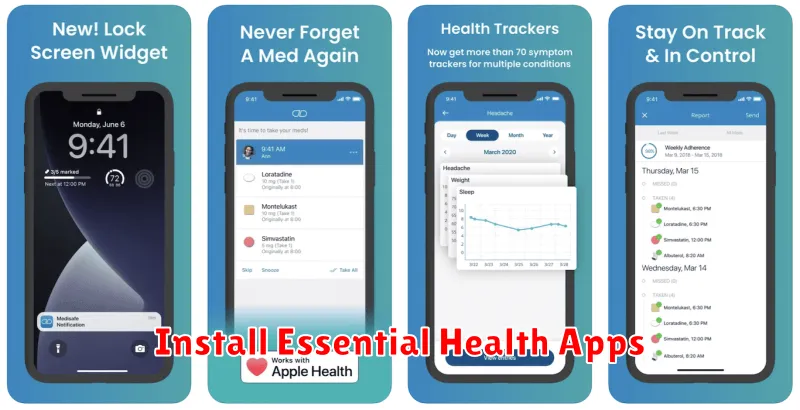
Equipping a smartphone with relevant health applications can significantly improve an elderly user’s ability to manage their health and wellness. Medication reminder apps help ensure timely dosage, reducing the risk of missed medications. These apps often offer customizable alerts and dosage tracking.
Emergency contact apps provide quick access to crucial contacts and medical information in case of emergencies. These apps can be invaluable during critical situations where swift action is required.
Health tracking apps allow users to monitor vital signs like blood pressure, heart rate, and sleep patterns. This collected data can be valuable for personal health management and sharing with healthcare providers.
Selecting apps specifically designed for senior users often provides a more user-friendly experience with simplified interfaces and larger text sizes.
Secure Device with Simple Locks
Securing a smartphone is crucial for protecting personal information. For elderly users, simple lock mechanisms are often the most effective. Avoid complex patterns or PINs that can be difficult to remember.
Consider using a short, memorable PIN or a simple swipe pattern. Biometric options, like fingerprint or facial recognition, can also be user-friendly if available and easily configured. These methods offer a balance between security and ease of access.
Familiarize yourself with the different lock options available on the device. Practice setting and unlocking with the chosen method several times to ensure comfort and proficiency. This will build confidence and make securing the device a routine practice.
Provide Hands-On Guidance
Practical, hands-on instruction is often the most effective way for seniors to learn new technology. Sitting down with them and patiently guiding them through the steps of using their smartphone can make a significant difference.
Start with the basics, such as making and receiving calls, sending text messages, and navigating the home screen. Gradually introduce more advanced features as they become comfortable.
Repetition is key. Encourage them to practice regularly, even if it’s just for a few minutes each day. Offer gentle reminders and be prepared to answer the same questions multiple times.
Consider creating a simple, step-by-step guide that they can refer to later. This can be a handwritten list, a typed document, or even a series of short videos.