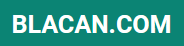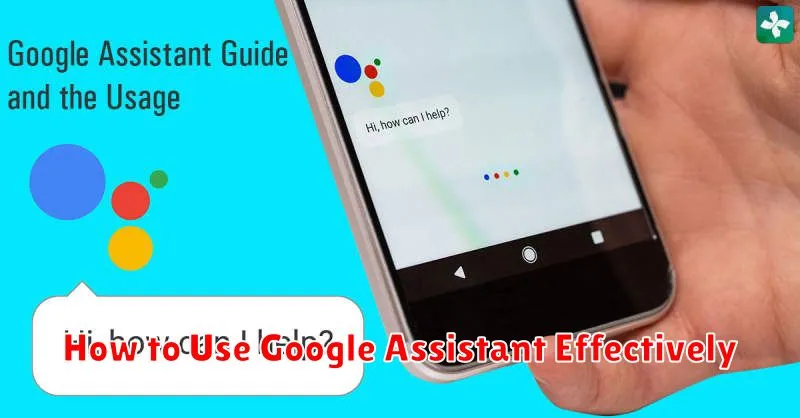In today’s fast-paced world, efficiency is key. Google Assistant offers a powerful suite of tools to streamline daily tasks, manage your schedule, and access information quickly. Learning how to use Google Assistant effectively can significantly boost your productivity and simplify your life. This article will provide a comprehensive guide to unlocking the full potential of Google Assistant, covering everything from basic commands to advanced features. Whether you’re a seasoned tech user or just starting to explore the world of virtual assistants, you’ll discover valuable tips and tricks to make Google Assistant an indispensable part of your day.
From setting reminders and sending texts to controlling smart home devices and getting real-time traffic updates, the possibilities with Google Assistant are vast. This guide will explore the various ways you can integrate Google Assistant into your daily routine, maximizing its effectiveness and transforming the way you interact with your technology. By understanding the core functionalities and exploring the more nuanced features of Google Assistant, you’ll be well-equipped to navigate the digital landscape with greater ease and efficiency. Master the art of using Google Assistant effectively and experience the true power of hands-free convenience.
What Is Google Assistant?
Google Assistant is a virtual assistant powered by artificial intelligence. It is available on a wide range of devices, including smartphones, smart speakers, smart displays, and more.
Primarily a voice-controlled interface, Google Assistant allows users to interact with their devices and access various Google services using voice commands. Users can ask questions, set reminders, play music, control smart home devices, and perform a multitude of other tasks.
The power of Google Assistant lies in its ability to understand natural language and provide personalized responses. It learns user preferences over time to offer more relevant information and suggestions.
Setting Up Voice Activation
Voice activation is the core of using Google Assistant. It allows you to interact hands-free, making it convenient for multitasking or when your hands are occupied. Enabling voice activation involves a few simple steps, depending on your device.
On your Phone
On most Android devices, the Google Assistant is pre-installed. You’ll need to activate it within the Google app settings. Typically, this involves navigating to the Assistant settings and enabling the “Hey Google” or “Ok Google” hotword detection.
On Smart Speakers or Displays
For Google Nest devices and other smart speakers or displays with Google Assistant built-in, voice activation is usually enabled by default. Ensure your device is connected to the internet and powered on. You can typically test this by saying “Hey Google” and seeing if the device responds.
Daily Routine Automation
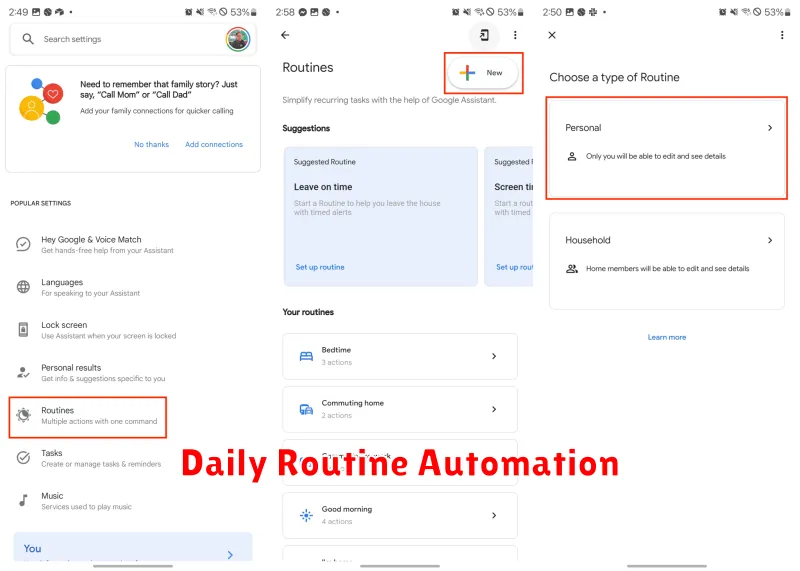
Google Assistant excels at streamlining daily routines. By creating custom routines, you can automate multiple actions with a single command. This feature simplifies complex tasks and saves valuable time.
Creating routines involves defining a trigger phrase and linking it to a series of actions. For instance, a “Good Morning” routine might turn on the lights, adjust the thermostat, provide a weather report, and begin playing your favorite news podcast.
Pre-built routines offer a convenient starting point. These pre-designed sequences address common scenarios such as waking up, commuting, or winding down for bed. Customize these pre-built options to perfectly align with your specific needs.
Consider incorporating these automation ideas into your routines:
- Smart home device control
- Media playback
- Calendar and reminder management
- News and information updates
Using Commands for Productivity
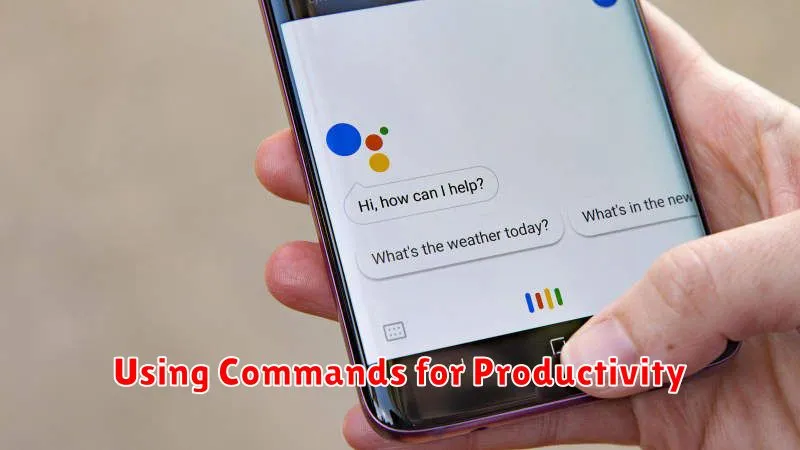
Google Assistant offers a wide array of voice commands designed to boost your productivity. By understanding and utilizing these commands, you can streamline tasks and manage your time more effectively.
Setting reminders is a core feature. Simply say “Hey Google, remind me to call John at 2 PM tomorrow” to create a reminder. You can also set location-based reminders, such as “Remind me to buy milk when I’m at the grocery store.”
Managing your schedule is also easy. Ask “What’s on my schedule today?” or “Create a calendar event for dinner with Susan on Friday at 7 PM.” Google Assistant integrates seamlessly with your calendar to keep you organized.
Quickly create notes and lists by saying “Create a note called shopping list” or “Add apples, bananas, and oranges to my shopping list.” These lists are easily accessible later through your Google account.
Controlling Smart Devices
Google Assistant excels at managing smart home devices. You can use voice commands to control a wide array of compatible devices, from lights and thermostats to security cameras and smart speakers themselves.
Giving instructions is straightforward. Use natural language commands like “Turn on the living room lights,” “Set the thermostat to 70 degrees,” or “Show me the front door camera.” Be sure to name your devices clearly within the Google Home app for seamless control.
Creating routines further streamlines smart home management. Routines allow you to automate multiple actions with a single command. For instance, a “Good morning” routine might turn on the lights, adjust the thermostat, and start your coffee maker.
Managing Your Calendar and Reminders
Google Assistant excels at managing your schedule and to-dos. You can create, modify, and delete calendar entries using simple voice commands. For example, say “Create a calendar event for dinner with Susan on Friday at 7 PM.” Google Assistant will confirm the details and add it to your calendar.
Reminders are equally easy to manage. Tell Google Assistant “Remind me to call the doctor tomorrow at 9 AM,” and it will set a reminder. You can also set location-based reminders. For instance, “Remind me to buy milk when I’m at the grocery store.” This ensures you never forget important tasks.
Reviewing your schedule is straightforward. Ask “What’s on my calendar for tomorrow?” or “What reminders do I have set?” Google Assistant will present the information clearly.
Privacy Settings to Review
Google Assistant relies on data to personalize your experience. Reviewing your privacy settings ensures you’re comfortable with the data being collected and used. Activity controls manage what’s saved to your Google Account. This includes your interactions with Assistant, web & app activity, location history, and YouTube history.
Voice & Audio Activity is a crucial setting. It determines whether Google stores your voice recordings. While these recordings improve Assistant’s accuracy, you can disable storage if you prioritize privacy. You can also review and delete past recordings.
Consider Ad Personalization. This setting determines whether ads you see across Google services are tailored to your interests. While personalized ads might be more relevant, you can disable this feature if you prefer generic ads.