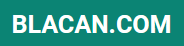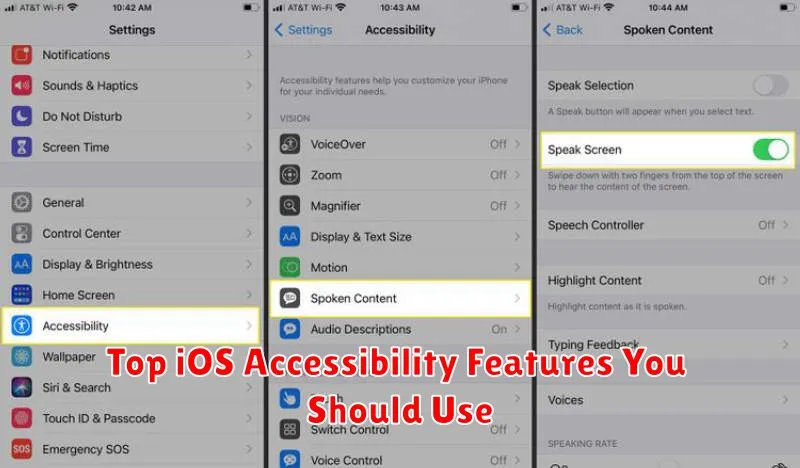Unlock the full potential of your iPhone and iPad by exploring the powerful iOS accessibility features. Apple has meticulously crafted a suite of tools designed to make their devices usable by everyone, regardless of ability. This article delves into the top iOS accessibility features you should be using to enhance your user experience. Whether you’re seeking improved visual accessibility, auditory accessibility, motor skill accessibility, or cognitive accessibility, iOS has something to offer. Learn how these features can personalize your device and make it truly your own.
From navigating with VoiceOver to customizing display settings, the iOS accessibility features covered in this article can transform the way you interact with your devices. Discover how assistive touch, switch control, and other essential accessibility settings can streamline tasks and empower you to utilize your Apple devices to their fullest. Whether you are a seasoned Apple user or new to the platform, understanding these top iOS accessibility features is essential for optimizing your device experience and unlocking a world of personalized usability.
What Is Accessibility in iOS?
Accessibility in iOS refers to the design and implementation of features that allow users with disabilities to interact with Apple devices and apps effectively. It aims to remove barriers and provide equal access to information and functionality for individuals with visual, auditory, motor, or cognitive impairments.
These features encompass a wide range of functionalities, including assistive technologies like VoiceOver (a screen reader), Switch Control (for alternative input methods), and Zoom (for magnification). Accessibility also involves design considerations such as sufficient color contrast, alternative text for images, and keyboard navigation support.
By incorporating accessibility into the core of iOS, Apple strives to create a more inclusive and user-friendly experience for everyone, regardless of their abilities.
VoiceOver and Spoken Content
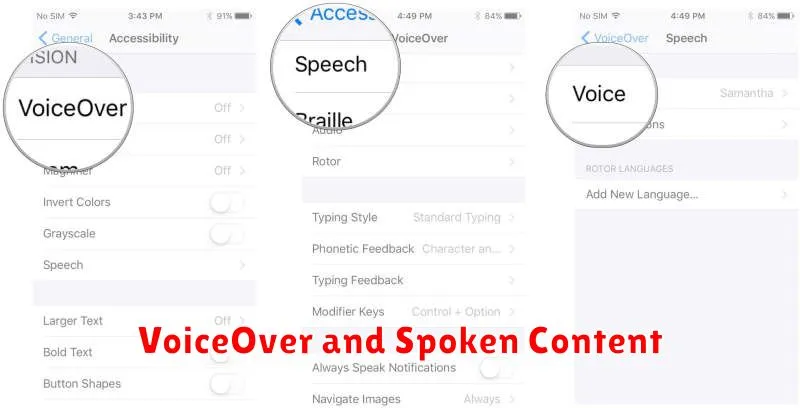
VoiceOver is a foundational accessibility feature in iOS. It provides spoken descriptions of everything on your screen, from app icons and text to images and interactive elements. This allows users who are blind or have low vision to navigate and interact with their devices independently.
Beyond simply reading screen content, VoiceOver offers a range of customization options. Users can adjust the speaking rate, pitch, and volume to suit their preferences. They can also utilize different gestures to navigate through elements, explore content, and perform actions.
In conjunction with VoiceOver, the Spoken Content settings provide further enhancements. Features like Speak Selection and Speak Screen allow users to hear selected text or the entire screen read aloud on demand. This can be beneficial for individuals with dyslexia, learning disabilities, or anyone who prefers auditory learning.
Zoom and Magnifier Tools
iOS offers robust zoom and magnification features that significantly enhance accessibility for users with low vision. The Zoom feature allows users to magnify the entire screen, making content easier to see. This can be activated through Accessibility settings and controlled with gestures. Users can pan around the zoomed-in screen by dragging three fingers, and double-tap with three fingers to adjust the zoom level.
In addition to screen zoom, the Magnifier tool acts as a virtual magnifying glass. This feature can be toggled on or off quickly from the Control Center. It utilizes the device’s camera to magnify real-world objects or text, offering adjustable magnification levels and brightness controls, making it highly versatile for a variety of situations.
AssistiveTouch and Gestures

AssistiveTouch creates a virtual onscreen button. This button allows you to perform actions like going to the Home screen, accessing Siri, or adjusting the volume, all without physically interacting with the device’s buttons. This is particularly helpful for individuals with limited mobility or those who experience difficulty pressing physical buttons.
Furthering customization, AssistiveTouch allows you to create custom gestures. For example, you can assign a specific action, like taking a screenshot, to a double-tap or a long press of the virtual button. This level of personalized control can significantly improve device usability.
Beyond AssistiveTouch, iOS offers robust system-wide gesture controls. These allow you to navigate, multitask, and control your device with simple motions. Common examples include pinching to zoom, swiping to go back, and using multiple fingers to switch apps.
Sound Recognition and Alerts
Sound Recognition is a powerful accessibility feature designed to assist individuals who are hard of hearing or deaf. This feature allows your iPhone to listen for specific sounds, such as a fire alarm, a doorbell, a crying baby, or a dog barking, and then alert you when it detects them. This allows you to react more quickly to important auditory events in your environment.
To enable this feature, navigate to Settings > Accessibility > Sound Recognition. Here, you can toggle Sound Recognition on or off and select the specific sounds you want your iPhone to recognize. Once a sound is recognized, you will receive a prominent notification on your screen.
This feature can be particularly helpful in enhancing safety and awareness by providing critical auditory information in a visual format.
Customize Display and Text Size
iOS offers robust options for customizing the display and text size to suit individual needs and preferences. These features significantly improve readability and overall user experience, especially for those with low vision.
Display Accommodations
Bold Text: This setting makes all text on the device appear bolder, improving legibility. Reduce Transparency increases contrast by making interface elements less transparent.
Text Size Adjustments
iOS allows users to increase the system-wide text size through the accessibility settings. This applies to most apps that support Dynamic Type. Furthermore, certain apps offer individual text size controls within their own settings.
Display Zoom
The Display Zoom feature magnifies the entire screen, making everything appear larger. This can be especially helpful for individuals who have difficulty seeing smaller details.
Using Back Tap for Shortcuts
Back Tap is a powerful accessibility feature that allows you to trigger specific actions by double or triple tapping the back of your iPhone. This can be incredibly useful for quickly accessing frequently used features without navigating through menus.
To enable and customize Back Tap, go to Settings > Accessibility > Touch > Back Tap. You’ll then be presented with options for Double Tap and Triple Tap. Each can be assigned a different action.
A wide range of actions are available, including taking screenshots, controlling volume, activating Siri, opening the Control Center, or even triggering specific Shortcuts you have created. This level of customization makes Back Tap highly adaptable to individual needs and preferences.
For users with limited mobility or dexterity, Back Tap can significantly improve the ease of using an iPhone. It allows for quick, one-handed access to important features, reducing the need for complex gestures or navigation.