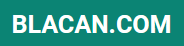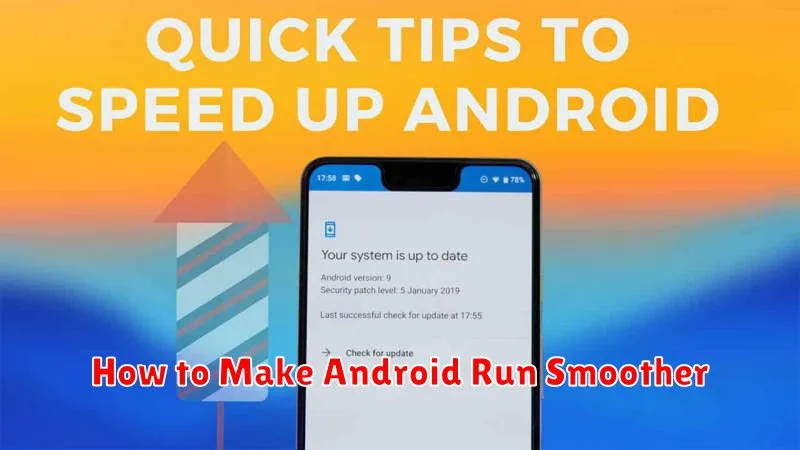Is your Android phone lagging, freezing, or generally running slower than it used to? A sluggish phone can be incredibly frustrating, impacting productivity and enjoyment. This article provides a comprehensive guide on how to make your Android run smoother, covering everything from simple tweaks to more advanced solutions. Learn how to optimize your device’s performance, boost speed, and reclaim that snappy, responsive experience you desire. Whether you’re dealing with an older phone or a newer model experiencing performance hiccups, these tips will help you troubleshoot common issues and improve overall Android performance.
We’ll explore various techniques to make your Android run smoother, including managing apps and data, adjusting system settings, and utilizing built-in optimization tools. Discover how to free up RAM, clear cache, and disable unnecessary animations. We’ll also discuss the benefits of updating your software, choosing the right launcher, and identifying resource-intensive apps that may be slowing down your device. By following these steps, you can speed up your Android phone and enjoy a significantly smoother user experience.
Why Android Phones Slow Down
Over time, Android phones can lose their initial zippy performance. Several factors contribute to this slowdown. One key factor is software updates. While designed to enhance functionality, new software can demand more resources from older hardware, leading to sluggishness.
App accumulation also plays a significant role. As you install more apps, they consume storage space and run background processes, impacting overall system performance. Furthermore, cached data from these apps can build up, further hindering speed.
Hardware limitations are another contributing factor. As apps become more complex, older processors and limited RAM struggle to keep up with the demands, leading to noticeable slowdowns and lag.
Clear Cached Data Regularly
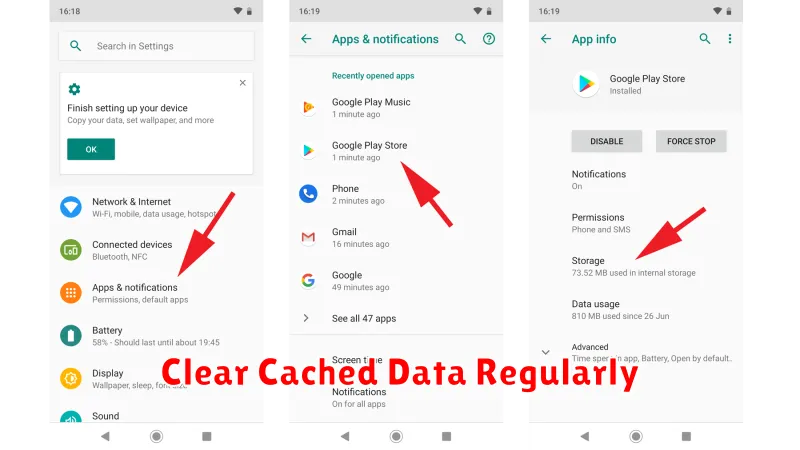
Cached data are temporary files stored by apps to speed up loading times and improve performance. Over time, however, this cached data can accumulate and actually begin to hinder performance, taking up valuable storage space and potentially causing conflicts. Regularly clearing cached data can help keep your Android device running smoothly.
Clearing the cache won’t delete your app data, such as login information or game progress. It simply removes temporary files that can be easily rebuilt if needed. There are two primary ways to clear cached data:
Clearing Cache for Individual Apps
This method allows you to target specific apps that might be consuming excessive storage or experiencing performance issues. You can access this through your device’s Settings menu, typically under Apps or Application Manager. Select the desired app, then choose “Storage & cache” and tap “Clear cache”.
Clearing All Cached Data
This method clears cached data for all apps simultaneously. While more convenient, it’s less targeted. You can usually find this option within the Storage settings of your device.
Remove Bloatware and Unused Apps
Bloatware, pre-installed apps that often serve little purpose, can consume valuable resources like storage space, RAM, and processing power. Removing these apps can significantly improve your Android device’s performance. However, removing bloatware can be tricky, as some are system apps essential for core functionality.
Disabling pre-installed apps is often the safest route. This prevents them from running in the background and consuming resources without completely removing them from your system. You can typically disable apps through the Settings menu, under “Apps” or “Applications.” Find the unwanted app and select “Disable.”
For unused apps that you installed yourself, the process is more straightforward. Simply uninstall them. This frees up space and prevents them from impacting performance.
Caution: Exercise caution when disabling or uninstalling apps. Research the app’s function before taking action, especially if you are unsure of its purpose. Improperly removing system apps can lead to instability.
Update to Latest Android Version
One of the most effective ways to improve Android performance is to keep your operating system updated. New Android versions often include performance optimizations, bug fixes, and enhanced resource management.
These updates can significantly impact how smoothly your device runs. They often address underlying system issues that may be causing slowdowns or lag. Furthermore, updates can improve battery life, which indirectly contributes to a smoother user experience by preventing performance throttling due to low power.
Checking for Updates
To check for updates, navigate to your device’s settings. The exact location may vary slightly depending on your Android version and manufacturer, but it’s generally found under “System” or “About Phone,” then “Software Update” or “System Updates.”
If an update is available, follow the on-screen instructions to download and install it. Ensure your device has sufficient battery life or is connected to a power source before initiating the update process.
Use Lite Apps for Speed
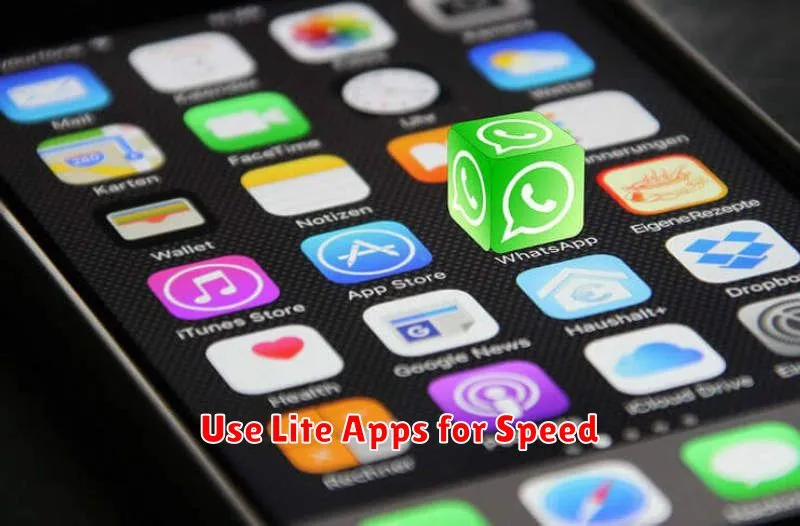
Lite apps are smaller, streamlined versions of regular apps, often designed for lower-end devices or users with limited data. They generally consume fewer resources, resulting in a faster and smoother Android experience. By switching to lite versions of commonly used apps like Facebook, Twitter, or YouTube, you can significantly improve your phone’s performance.
Lite apps typically achieve their smaller size by reducing features, simplifying the user interface, and compressing data. While this might mean some functionalities are missing, the core functions are usually retained. This trade-off can be beneficial for users prioritizing speed and performance.
Consider evaluating your most frequently used apps and identifying if lite alternatives are available. If storage space or processing power is a concern, transitioning to these lighter versions can be an effective way to reclaim resources and boost your phone’s overall responsiveness.
Limit Background Processes
One common culprit for sluggish Android performance is an excess of background processes. These unseen applications consume valuable system resources like RAM and processing power, leaving less available for foreground tasks. Limiting these background processes can significantly improve your device’s responsiveness and overall smoothness.
You can manage background processes through your device’s Developer options. While the exact steps may vary slightly depending on your Android version and manufacturer, generally you can access these options by going to Settings > About Phone and repeatedly tapping the Build number until Developer options are enabled.
Within Developer options, look for the Background process limit or a similarly named setting. Here, you can choose to restrict the number of processes allowed to run in the background. Options typically range from “No background processes” to a maximum number, such as four or more. A moderate restriction, such as allowing two or three background processes, can often strike a good balance between performance and app functionality. Experiment with different settings to find what works best for your device and usage patterns.
Caution: Restricting background processes too aggressively can cause issues with certain apps, such as those that rely on background syncing or push notifications. Be mindful of this when adjusting these settings.
Restart Your Phone Periodically
Just like computers, phones benefit from occasional restarts. This simple action can resolve minor software glitches and improve performance. Over time, apps can consume resources and slow down your device. Restarting your phone clears these processes and gives it a fresh start.
Think of it as a mini-refresh for your phone’s operating system. It closes background apps, clears cached data, and resets system processes. This can lead to a noticeable improvement in responsiveness, especially if your phone has been running continuously for an extended period. While the frequency of restarts depends on your usage, restarting at least once a week is a good practice. It can resolve temporary performance hiccups and prevent more significant issues from developing.
Restarting your phone doesn’t delete any of your personal data, like photos, videos, or apps, unless you specifically choose to factory reset it. It simply shuts down and restarts the operating system, much like restarting your computer.