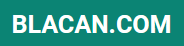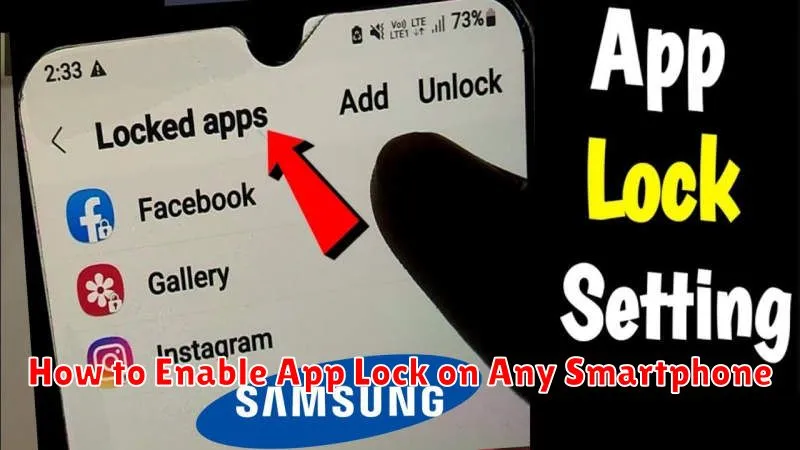In today’s digital age, smartphone security is paramount. Our devices contain a wealth of personal information, from financial details to private conversations. Protecting this sensitive data is crucial, and one effective method is enabling an app lock. This feature provides an additional layer of security, preventing unauthorized access to specific apps on your smartphone. Whether you’re concerned about prying eyes or simply want to enhance your privacy, learning how to enable app lock is a valuable skill.
This guide will provide a comprehensive overview of how to enable app lock on virtually any smartphone. Regardless of whether your device runs on Android or iOS, we’ll cover the necessary steps to secure your chosen apps. We’ll explore various methods, including built-in smartphone features and third-party app lock apps, empowering you to choose the best approach for your security needs. By the end of this article, you will be equipped with the knowledge to bolster your smartphone security and protect your privacy effectively.
Why Lock Your Apps?
In today’s digital age, our smartphones house a wealth of sensitive information. From personal conversations and financial details to private photos and work documents, the data within our apps is often highly confidential. App locking provides a crucial layer of security, preventing unauthorized access to this information.
Locking individual apps offers granular control over your privacy. You can selectively choose which apps require authentication, ensuring enhanced protection for the most sensitive ones while maintaining easy access to others. This is especially beneficial when sharing your device with others, even momentarily.
Beyond privacy concerns, app locking can also contribute to data security. By preventing unauthorized access, you can mitigate the risk of data breaches, malware infections, and accidental deletions. This is particularly important for apps containing financial or corporate information.
Built-in Lock Features by Brand
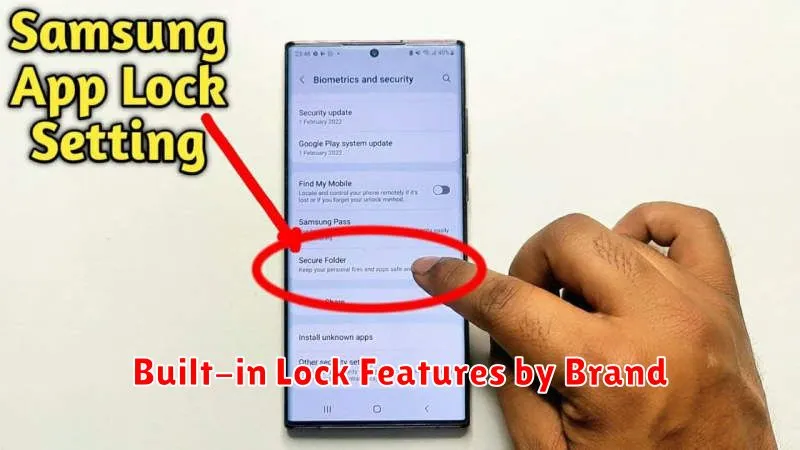
Many smartphone manufacturers equip their devices with built-in app locking mechanisms. These features offer a convenient way to secure sensitive applications without needing third-party apps. Here’s a brief overview by brand:
Samsung
Samsung devices often include “Secure Folder” which acts as a protected space for apps and files. You can also find app locking within the “Settings” menu, usually under “Security” or “Biometrics and security”. Look for options like “App lock” or “App security”.
OnePlus
OnePlus phones typically have an “App Locker” feature accessible through the “Utilities” or “Settings” menu. This lets you protect apps with a PIN, pattern, or fingerprint.
Xiaomi
Xiaomi’s MIUI often includes an “App Lock” function. This is usually located in the “Settings” under “Apps” or “Security”.
Other Brands
Many other brands, including Google Pixel, Oppo, Vivo, and Realme, offer built-in app locking features. Consult your phone’s user manual or online resources for specific instructions. These features are often found within the Security or Privacy settings of the device.
Using Third-Party Lockers
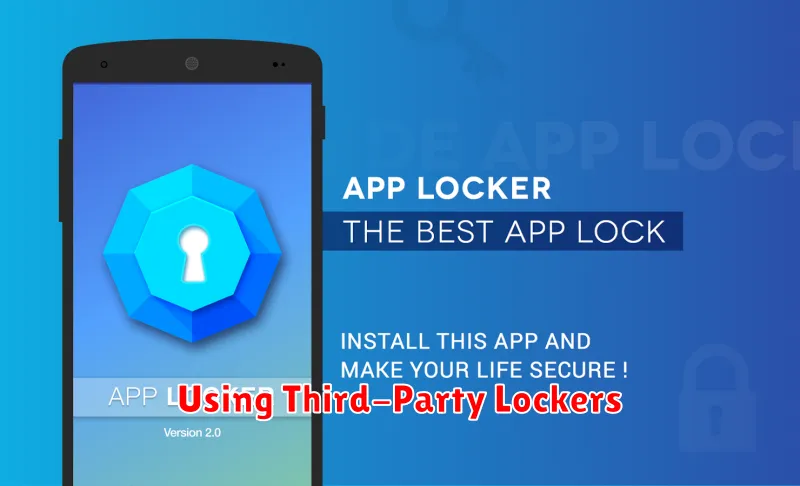
If your device lacks a built-in app lock feature, third-party apps offer a robust solution. These apps provide enhanced security and customization options.
Selecting a Reputable App: Research different app lockers in your device’s app store. Look for well-reviewed apps from known developers with a focus on security and privacy. Check for features like PIN, pattern, or biometric unlock support.
Installation and Setup: After installation, the app will guide you through the setup process. This typically involves setting your preferred unlocking method and granting necessary permissions to access and control other apps.
Choosing Apps to Lock: Within the app locker interface, select the apps you want to protect. You can usually lock individual apps or groups of apps based on categories (e.g., social media, finance).
Face and Fingerprint Integration
Modern smartphones offer biometric authentication methods like face recognition and fingerprint scanning for enhanced security. These features can be integrated with app lock functionality to provide a convenient and secure way to protect individual applications.
Enabling biometric app lock typically involves navigating to the security or privacy settings of your device. Look for options like “App Lock” or “App Security.” Within this section, you should find a setting to enable face or fingerprint unlock for specific apps. You may be prompted to register your biometric data if you haven’t already.
Once enabled, you’ll be presented with the chosen biometric prompt (face scan or fingerprint scan) when opening protected apps. This adds an extra layer of security, preventing unauthorized access even if someone knows your device’s passcode or pattern.
Setting Up Timed Lock Options
Timed lock options offer a nuanced approach to app security, allowing you to specify durations or schedules for automatic locking. This provides flexibility beyond a simple on/off toggle for your app lock.
Immediately after closing: This setting locks the app as soon as you exit it, providing the highest level of security. This option is ideal for apps containing highly sensitive information.
Timed lock after exit: This option allows you to set a specific timeframe, such as 1 minute, 5 minutes, or longer, before the app automatically locks. This provides a balance between security and convenience, particularly if you frequently switch between apps.
Scheduled lock: With scheduled locking, you can define specific time periods during which the app will remain locked. For instance, you could schedule the lock for work hours or overnight. This is useful for restricting access during specific times.
Tips to Prevent Bypass
While app locks enhance security, determined individuals might attempt to bypass them. Here are some tips to minimize that risk:
Strong Password/PIN/Pattern: Avoid easily guessable passwords. Utilize a combination of uppercase and lowercase letters, numbers, and symbols where supported. For patterns, opt for complex designs that aren’t easily discernible from smudges on your screen. Change your unlock method periodically.
Disabling Notifications: Prevent sensitive information from being displayed on your lock screen. This includes disabling notification previews for locked apps.
Regularly Update OS and Apps: Security updates often patch vulnerabilities that could be exploited to bypass app locks. Keeping your system and apps up-to-date is crucial.
Beware of Third-Party Apps: Some apps might claim to offer enhanced security features but could potentially compromise your device. Only download reputable apps from trusted sources.
Apps to Avoid for Security
While app locks enhance security, some apps inherently pose risks and should be avoided. These often include apps from untrusted sources or those requesting excessive permissions.
Identifying Risky Apps
Untrusted Sources: Avoid apps from outside official app stores. These apps often lack proper security vetting and may contain malware. Excessive Permissions: Be wary of apps requesting permissions unrelated to their function. For example, a flashlight app shouldn’t need access to your contacts or location. Outdated Apps: Older, unsupported apps can have vulnerabilities that malicious actors can exploit. Ensure your apps are up-to-date.